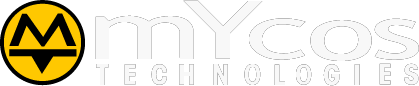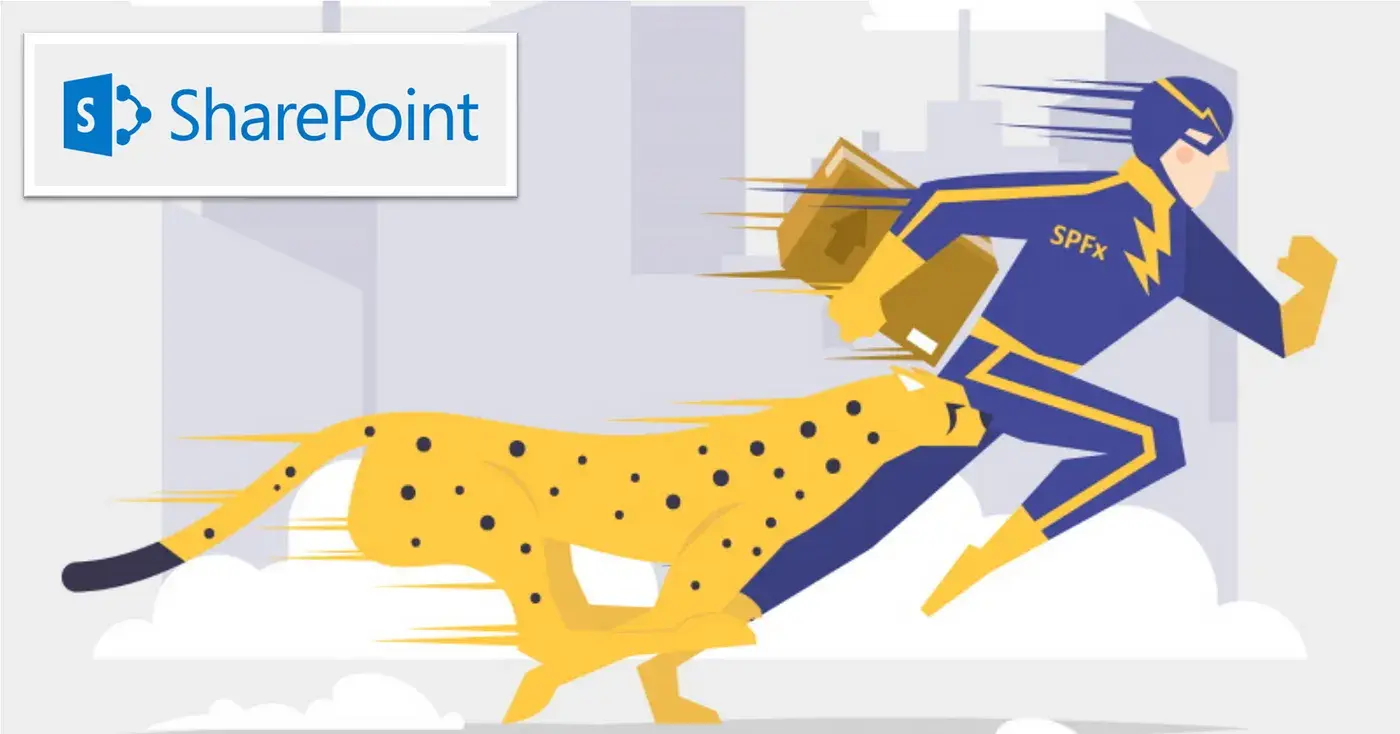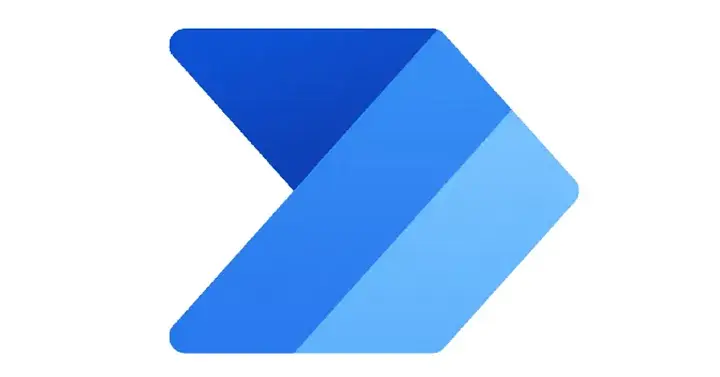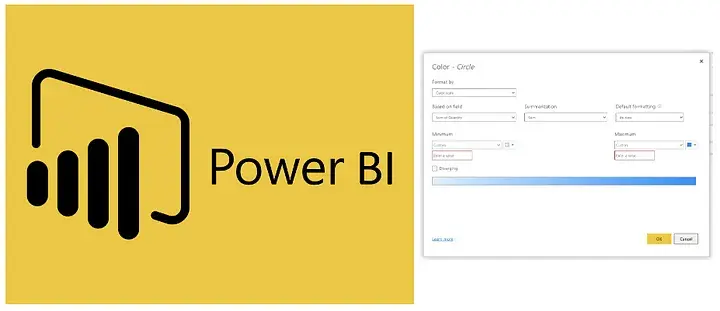· Puttarak Khwan · Tools · Automation · 3 min read
SharePoint Group & Permission levels in SharePoint Online
Explain group & permissions on SharePoint Online site in the web part
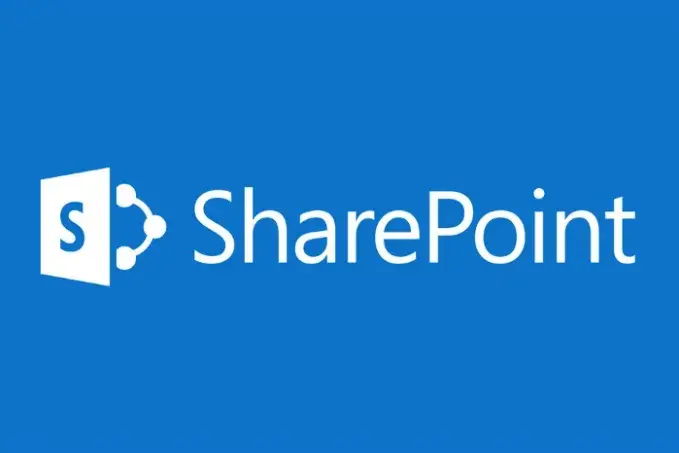
Hello everyone 👋 !!! This is the 1st time that I wrote the SharePoint Online blog in English. This blog explains permission levels in SharePoint Online. Once you create a new site in SharePoint Online. It will create the default SharePoint Group that has different permission levels to 3 levels.
- Site owner group (has Full Control role)
- Site member group (has Member role)
- Site visitor group (has Reader role)
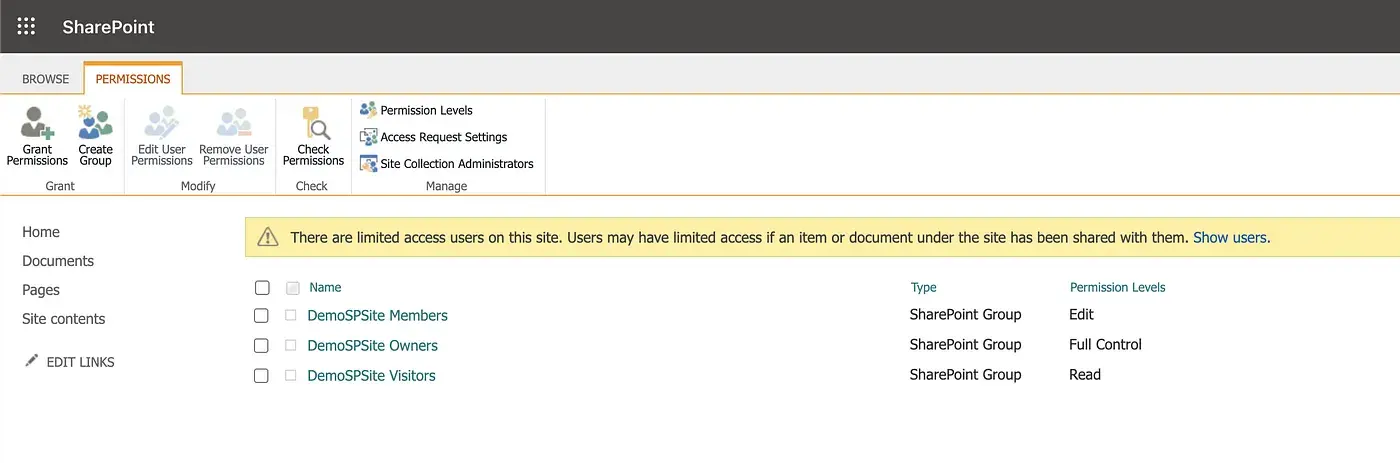 The default name of permission levels will be lead with the Site name and append with permission level.
The default name of permission levels will be lead with the Site name and append with permission level.
Site owner group (has Full Control permission level): users in this permission level have full control of the Site. For example, they can view, add, update, delete, approve, and customize items such as List, Library even though config site.
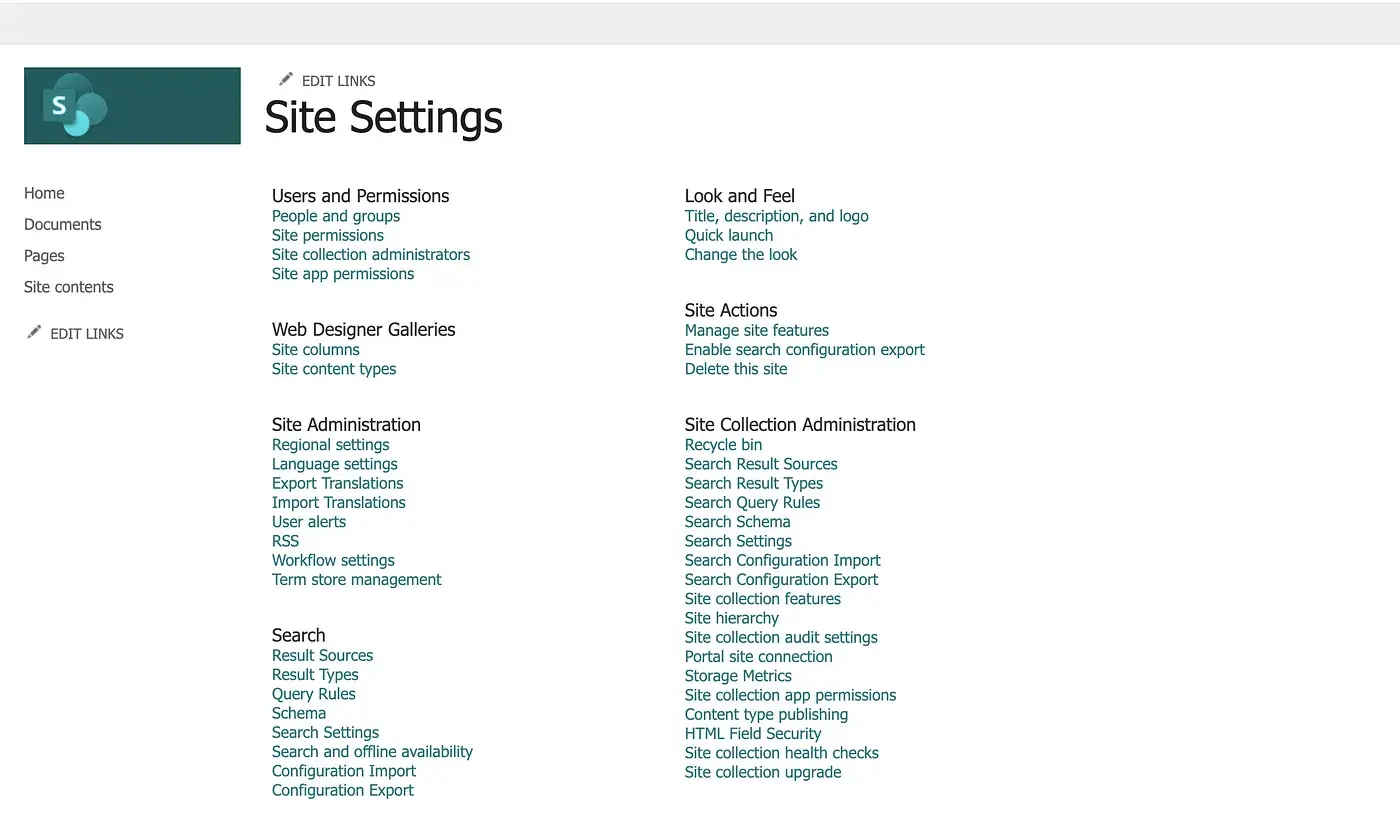 Default option’s Site owner in Site Setting page
Default option’s Site owner in Site Setting page
Site member group (has Member permission level): users in this permission level can manage List, Library of the Site. They can view, add, update, delete, approve. But, they have options to customize the site less than the Site Owner.
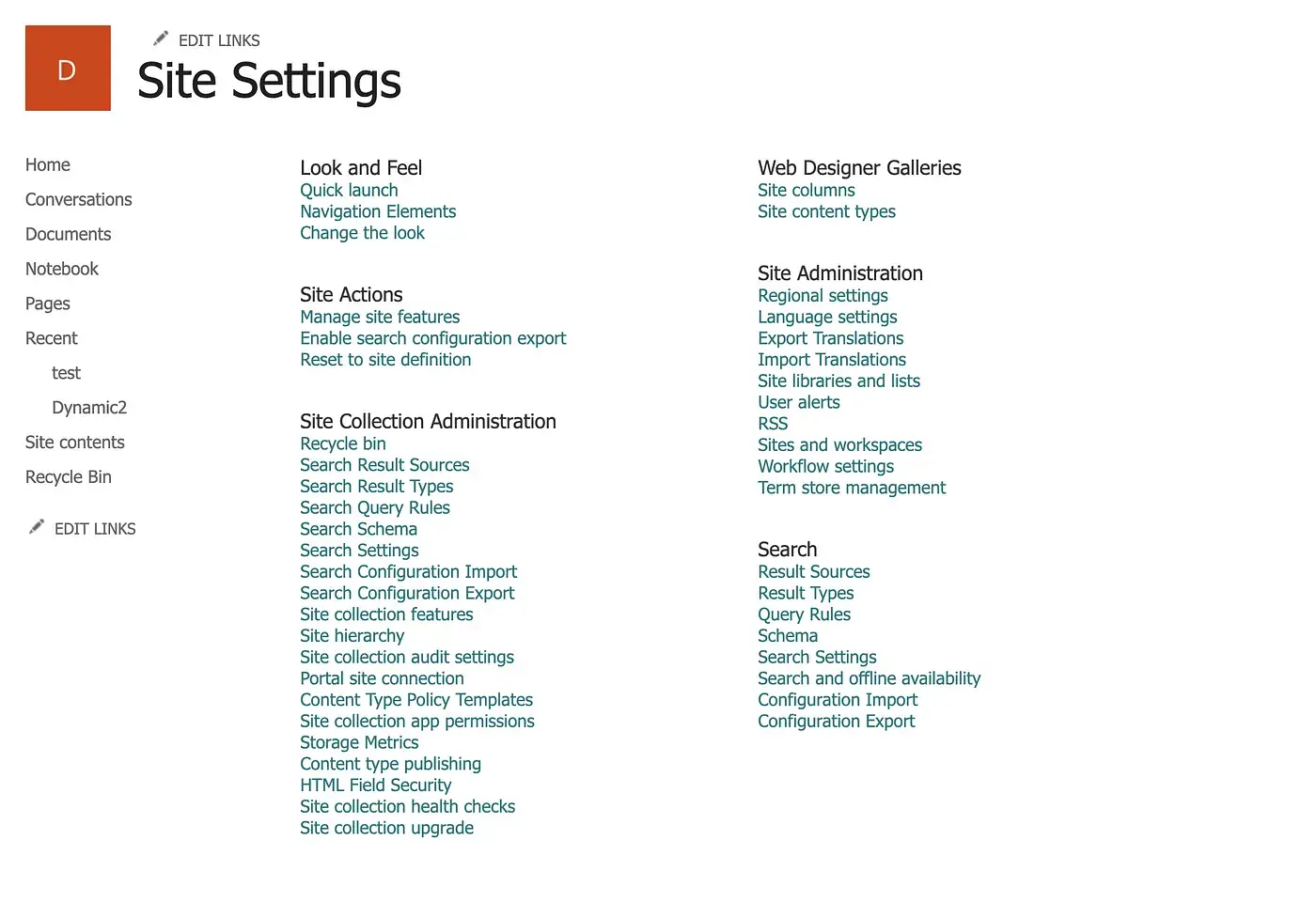 Default option’s Site member in Site Setting page
Default option’s Site member in Site Setting page
Site visitor group(has Read permission level): users in this group can only read data in List, Library, and access SitePage only. They cannot config any things on the Site.
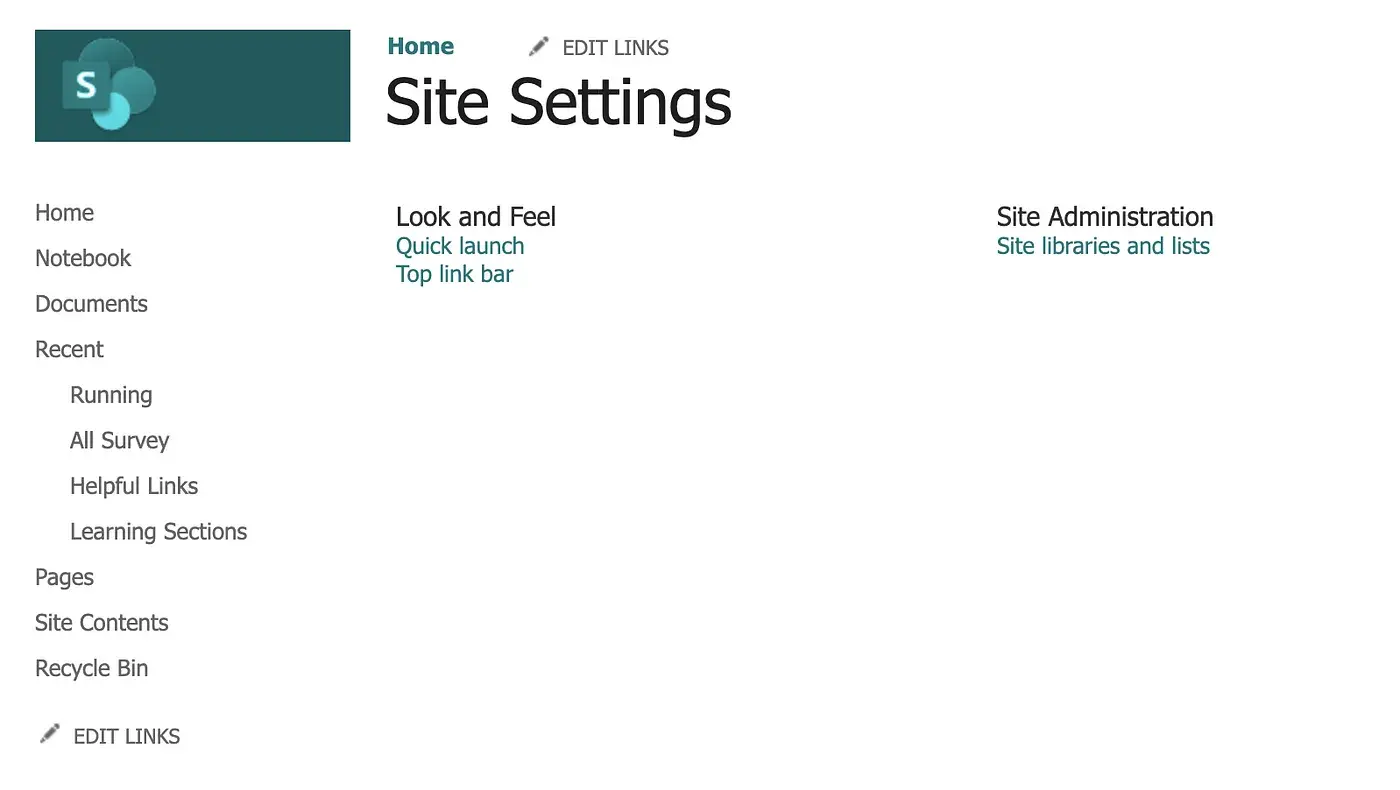 Default option’s Site visitor in Site Setting page
Default option’s Site visitor in Site Setting page
Above I explain the default group of SharePoint Group which has contained each permission level. Then I will talk about the default permission level in SharePoint. There are 7 permission levels (default) for the Site.
- Full Control: enables users to have full control of the website.
- Design: enables users to view, add, update, delete, approve, and customize items or pages on the website.
- Edit: enables users to manage lists and libraries.
- Contribute: enables users to manage personal views, edit items and user information, delete versions in existing lists and document libraries, and add, remove, and update personal Web Parts.
- Read: enables users to view pages and list items, and to download documents.
- Limited Access: enables users to access shared resources and a specific asset. Limited Access is designed to be combined with fine-grained permissions to enable users to access a specific list, document library, folder, list item, or document, without enabling them to access the whole site. Limited Access cannot be edited or deleted.
- View Only: enables users to view application pages. The View Only permission level is used for the Excel Services Viewers group.
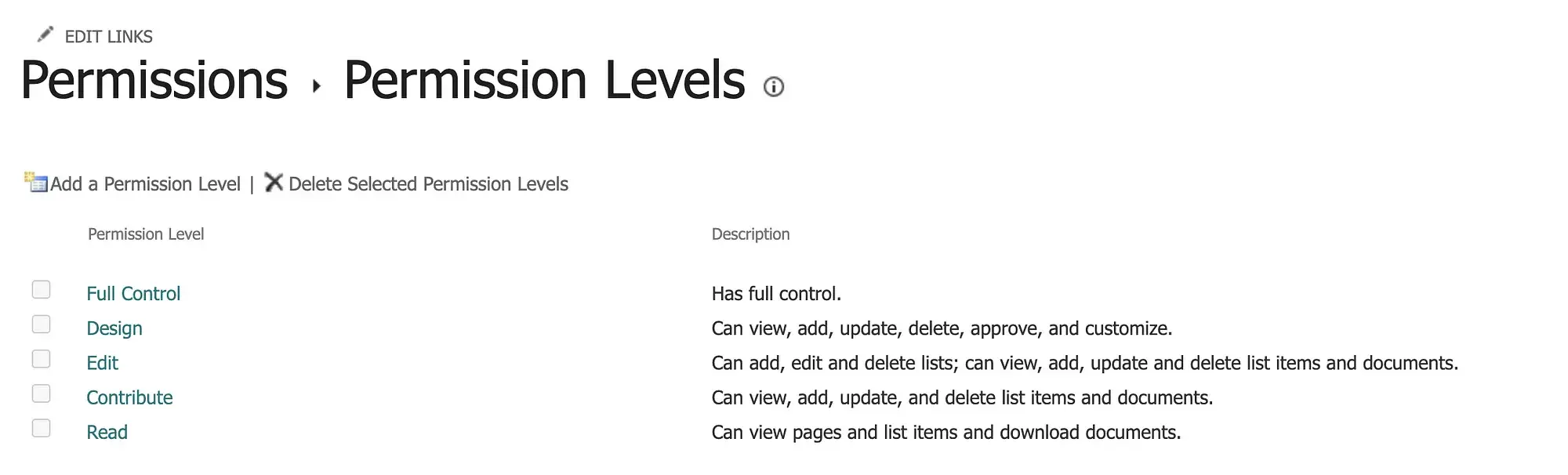 *Moreover, you can create a new permission level and config the appropriate permission for List Permission & Site Permissions & Personal Permission.
*Moreover, you can create a new permission level and config the appropriate permission for List Permission & Site Permissions & Personal Permission.
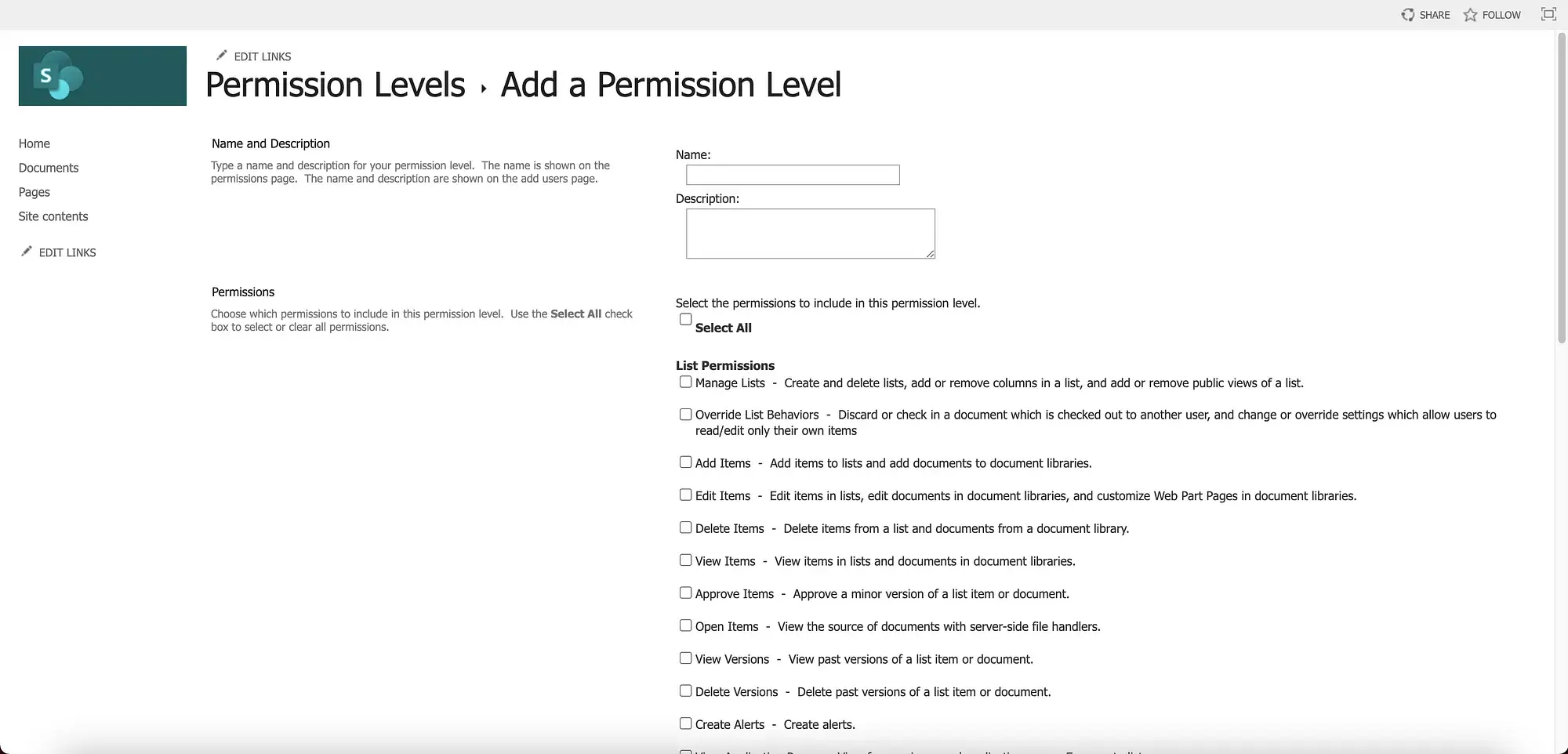 Create a new permission level
Create a new permission level
Once you create a new permission level or config the default permission level. You can assign that Permission Level to the SharePoint group. Therefore, the user who stays in each SharePoint group will be gotten that ability too.
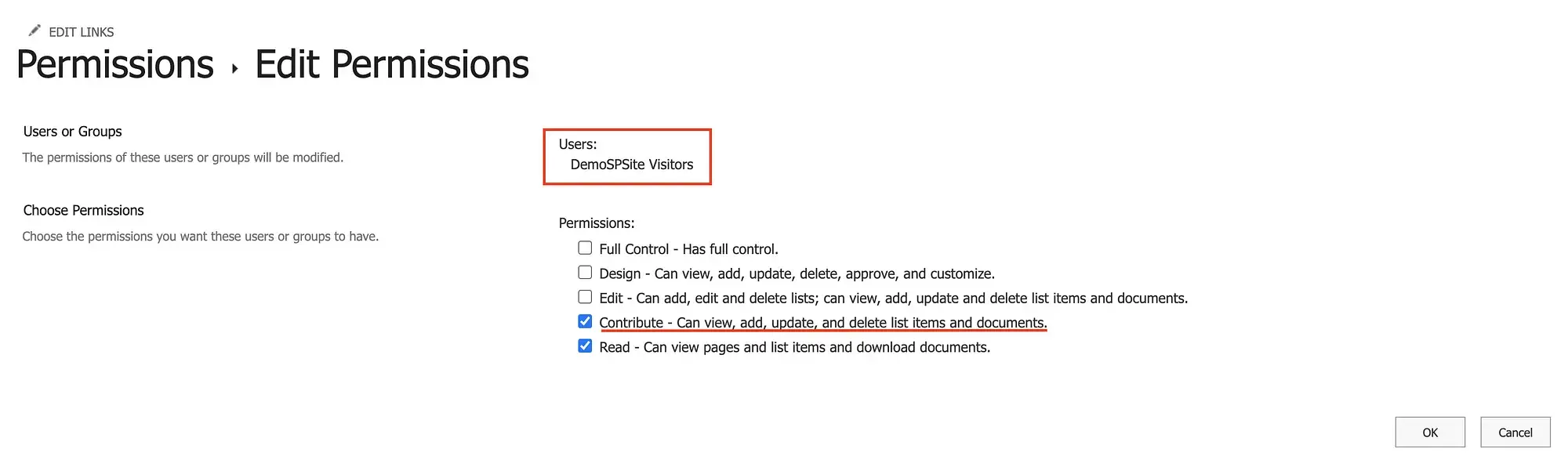 Example: I add the Contribute role to the “DemoSPSite Visitors” group. Also, users in the “DemoSPSite Visitors” group can view, add, update, and delete list items and documents in the library.
Example: I add the Contribute role to the “DemoSPSite Visitors” group. Also, users in the “DemoSPSite Visitors” group can view, add, update, and delete list items and documents in the library.
That’s all basic things of the default SharePoint Group & Permission Levels in SharePoint Online. I hope it will make you understand the concept of permission in the SharePoint Online site. If you wrote the wrong things or wrong grammar, please forgive me and I will keep make it better :)
👋 See ya later. Bye Bye 👋
P.S. Lastly, if anyone is interested in reading more about the technology of Mycos Company, you can follow and read further content on their Medium page at https://medium.com/mycostech
References: